GQview
GQview – Photoviewer for Linux
There are many photo viewers available for Linux. Ranging from bad to good. GQview to me looks like one of the better ones. It is capable of handling standard file formats like JPG, GIF and BMP. Unfortunately, a complete list of supported file formats is not present on the gqview website. RAW image formats like CR2 are definitely not supported although GQview does show the thumbnails of CR2 files (weird). All supported file formats can be found in GQview Preferences (filtering Tab). I added screenshots below which shows the list of supported file formats.
GQview opens quickly. It’s GUI is easy to use. The program can be used to organize your photo’s. You can add keywords and comments to photo’s. In gqview’s search option you can then search for photo’s by these keywords and/or comments. GQview can also search for photo’s by name (or part of a name), size in bytes, date, or photo dimensions (height x width). Compared with gThumb, GQview has a much better search option. Simply because GQview has more search options and it finds files/photo’s quickly. You can also look at the EXIF data of photo’s. Either a summary of all the most useful information or ALL the EXIF data a photo can hold. When you open GQview you can browse to your photo directories in the left upper pane. You can set this to tree view if you like. This way you can keep track of where you are on your file system. Once you have entered a directory which holds photo’s you can see the file names of these photo’s in the left lower pane. You can also set the left lower pane to ‘thumbnails’ to see thumbnails instead of the file names only.
The good qualities of GQview are the extensive search options and the capability of organizing your photo with keywords and comments.
GQview doesn’t have the option of manipulating images like gThumb, but then again, it’s a photo VIEWER. And for manipulating images you will want to use the more sophisticated GIMP anyway.
Gqview’s latest stable release is version 2.15 from 3-december-2006. So for the last 3 years no updates where made :s
I could tell you how to add keywords and comments. Or how to change the left lower pane to tree view, but since this is very easy and GQview’s interface is so clear and easy I know you will figure this out by yourself.
Personally, I use gThumb for my photo management, but GQview is also a good alternative.
Nifty option:
You can also remotely control an existing GQview process via command line interface. Once you have opened GQview you can use command line inputs to control (a few) actions. For instance, you can change to the next image by using the command …
# gqview –remote -n
For all command line options type:
# gqview –remote -help
GQview requires GTK 2.4 or higher.
Screenshots:
(Click to enlarge, opens in new window)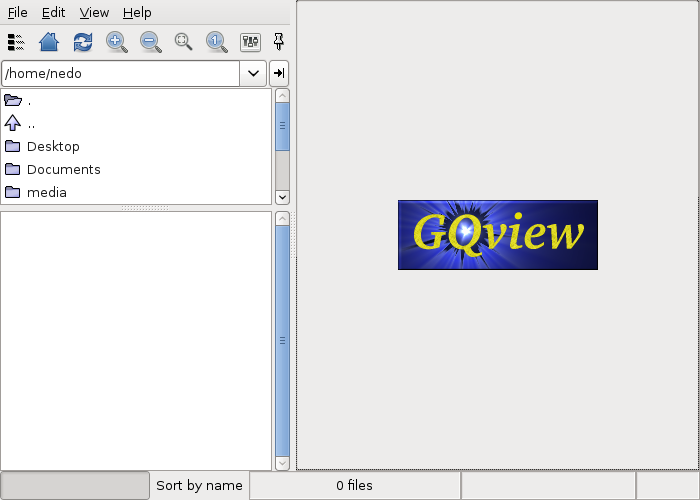
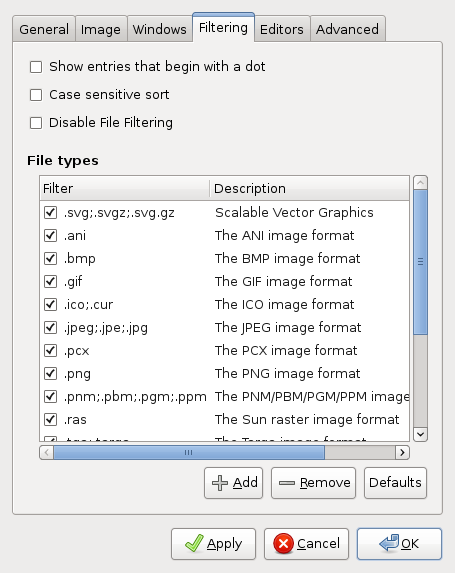

Above: I added CR2 myself. You can add your own file formats if you like, but it doesn’t guaranty that GQview can open them. Your basically just telling GQview to (try to) open files with a certain file extension.
Recources:
http://gqview.sourceforge.net/index.html
http://gqview.sourceforge.net/newin20.html

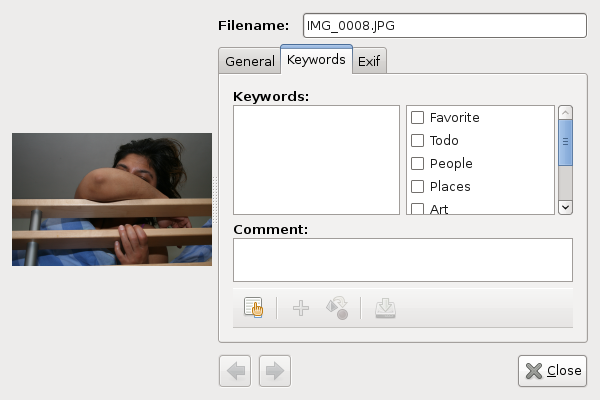
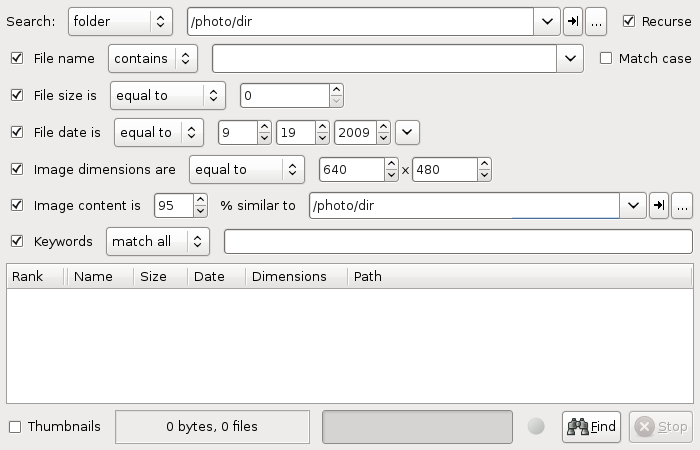
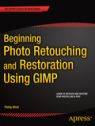
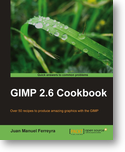 Check out the
Check out the  When using the GIMP you have many possibilities. This can sometimes be very time consuming. You can use the build-in scripts to speed up the process. And you can extend the GIMP with the
When using the GIMP you have many possibilities. This can sometimes be very time consuming. You can use the build-in scripts to speed up the process. And you can extend the GIMP with the